
I picked up the Keychron K6 Mechanical keyboard recently and specced it with the aluminum frame, RGB backlight and aluminum frame.
In the box you get the keyboard, USB C cable, a couple of extra keycaps, keycap puller and a user manual. The keyboard has a two stage kickstand in the rear to adjust the angle of the keyboard. On the left side, you have a USB C port for charging and wired connection, two sliders, one to switch between Windows/Android mode and MacOS Mode and the second one to switch between Bluetooth, Off and Wired modes. You have the option to spec it out with aluminum bezels. Inside, it has a bluetooth 5.1 chip and a 4,000 mAh battery rated for about 70 hours. A full charge will take about 3 hours. Dimensions for the keyboard are 31.3 cm long, 10.4 cm wide and 3.7 cm high (with keycaps). If you get the Aluminum version, add 0.3 cm to both the length and width due to the aluminum framing.
The aluminum frame version weighs in at about 660 grams and if you opt for the plastic only, it shaves off 130 grams at 530 grams. It’s a little weighty for a 65% keyboard, but it’s well built. It’ll be fine for travelling or for those with limited real estate to work with. As with the standard keycaps, they are made of ABS plastic. Quality is good for that it is, but you can change it to other keycaps on your own if you wish. I’ve found that the height of the keyboard itself is a bit on the higher side and the travel is somewhat long. I have the Gateron Blue switches in mines and I do like how smooth and clicky they are and have no issues with the switches. It’s recommended to have a wrist rest for the K6 as it is on the taller side. On the left side of the keyboard, you will find the USB C port, and two sliders. One slider to switch between Windows/Android Mode and Mac OS, and a second slider for Output Mode (BT <–> Off <–> Wired).
The backlight is adjustable with the colour(s) you want displayed and different colour patterns, like any other modern RGB backlit keyboard and has 18 different colour patterns. They aren’t the brightest out there, and can be a bit washed out if you’re in a bright sunny room or are working outside on a patio or a picnic table. There are some extra keycaps to swap between the Windows and MacOS specialty keys. Unfortunately there is no official software from Keychron for their keyboards at this time, but there are alternatives on Mac and Windows to remap the keys to your own liking.
Use for gaming or word processing is quite good and responsive. You do lose the 10key pad on the right and the F1-F12 bar on top, but the F1-12 keys can be accessed through Fn2 key. Coming from a 60% keyboard, having dedicated directional keys on this 65% board is much appreciated. There is a lack of a Print Screen button, which is a bit annoying, but the rest of the keys can be found as a dedicated or fn + key shortcut. Media and F1-F12 keys are mostly doubled up as Fn keys on the number bar. The lack of a Print Screen key is a minor gripe that can be fixed by remapping key functions through third party apps as Keychron does not have their own proprietary software at this time.
Overall, the Keychron K6 is a solid entry for a 65% keyboard, though there are some minor flaws with the backlighting and the height. I’d recommend the Keychron K6 for those who can go without the number pad and like a smaller form factor in an affordable, high quality keyboard.
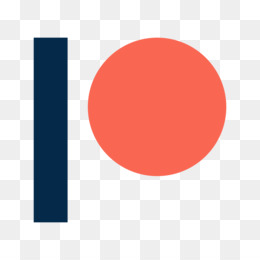
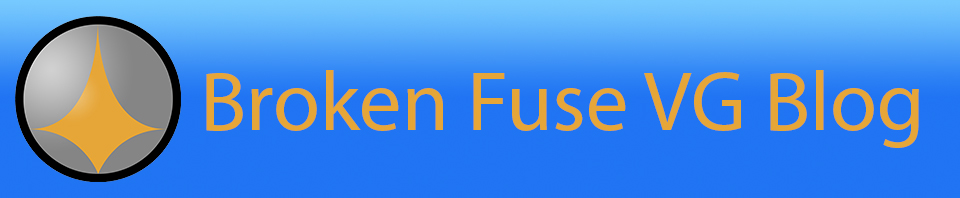
You must be logged in to post a comment.